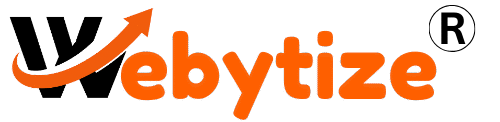What happened to the Samsung Smart TV in August 2025?
In August 2025, Samsung Smart TV owners all over the world had a strange outage that left a lot of people confused. The problem looked to be pervasive, with blank screens and programs crashing out of the blue. Most people thought it was a problem on the server side, probably because of global Samsung Smart Hub services. At first, the corporation didn’t say anything, but IT experts noticed multiple backend maintenance issues and firmware problems.
This wasn’t a normal problem. People on social media started to complain a lot about “Samsung TV apps not working.” Knowing what’s causing the problem makes it easier to find the right cure, whether it’s related to the internet, the firmware, or just the app itself.
📡 Are the servers at Samsung down? How to Check the Status of a Server in Real Time
Always check to see if the problem is on Samsung’s end before trying to reset or fix it in a difficult method. Go to:
- [Samsung’s official help page]
- DownDetector.com
- Samsung’s Twitter/X support handle for updates about outages
If a lot of people are having problems at the same time, it’s probably a server down. During the August 2025 event, DownDetector got more than 12,000 reports of Samsung TVs in just two hours!
🧠 Common Symptoms: How to Tell If Your Samsung TV Is Affected by the Outage
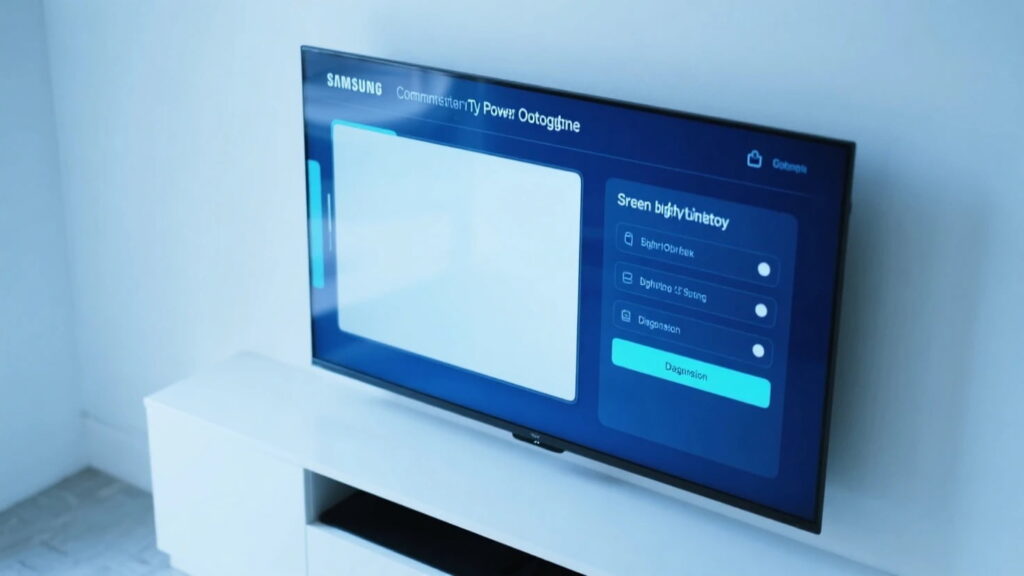
How can you tell if your device is affected by the outage?
- Apps won’t open or crash right away.
- The Smart Hub won’t load.
- You keep getting “Network Error” or “Server Unavailable” messages.
- Streaming services like Netflix, YouTube, and Prime Video won’t load at all.
Sometimes these problems seem like they’re with your own network. If you’ve rebooted everything and still can’t get several programs to work, it’s probably a bigger problem.
How to properly restart your Samsung Smart TV (soft and hard reset)
Don’t forget how important a good restart is. It’s not the same as using the remote to turn off the TV. Here are two techniques that have worked:
Soft Reset (Best to do first):
- Hold down the power button on the remote until the TV turns off and back on.
- Wait till the Samsung logo appears.
Reset Hard:
- Take the TV out of the wall outlet.
- Wait for a full minute.
- Plug it back in and turn it on by hand.
These resets typically fix temporary firmware bugs or problems that happen when apps load.
🧼 Clear App Cache and Data: A Quick Fix That Works for Most Apps
A lot of people were able to fix their app problems by emptying the cache.
How to Clear App Cache/Data:
- Open Settings > Apps
- Choose the app that is having problems, such Netflix or YouTube.
- Click on “Clear Cache” and then “Clear Data.”
- Turn your TV back on
This is helpful when Samsung TV apps crashing only happens with certain apps.
🌐 Check Your Internet Connection: Is Your Wi-Fi the Problem?
It’s not always Samsung; sometimes it’s your Wi-Fi. Make sure your internet is operating right:
- Make sure additional devices are connected to the internet
- Do a speed test on your phone or computer.
- Restart your modem or router.
- Temporarily connect your TV to a mobile hotspot.
If your Samsung TV won’t load apps, it could be because your Wi-Fi is weak or your DNS settings are wrong.
How to safely update or reinstall apps on your Samsung TV when they don’t work
Reinstalling can help if the apps are old or broken.
To Manually Update Apps:
- Go to Smart Hub and then Apps
- Click on the gear icon to get to Settings.
- Click on “Update Apps”
To Install Again:
- Remove the app from Smart Hub
- Restart the TV
- Download it again from the Samsung App Store
Reinstalling fixes most problems with Samsung TV applications not working in 2025.
📲 Use the SmartThings app to fix problems from afar
You can use the SmartThings app on your Android or iOS device to keep an eye on and operate your Samsung TV from a distance:
- Restart the TV without the remote
- Look for notifications about firmware updates
- Change the settings for your app or network.
If your physical remote isn’t working or you’re not near the TV but still need to troubleshoot, do this.
What to Do When Just One App (Like Netflix or YouTube) Isn’t Working
If only one app won’t load but the rest do:
- Look on Twitter/X or DownDetector for app-specific outages.
- Clear the app’s cache and data.
- Reinstall the app.
- Try it on a new device to be sure.
Streaming services often suffer individual server outages that are not related to Samsung.
↺ How to Reset Your Samsung TV to Factory Settings (When Nothing Else Works)
This is your final chance, but it usually works to fix problems that keep coming back:
Steps:
- Open Settings > General > Reset
- Type in your PIN (the default is 0000)
- Confirm the reset
Be careful: This will delete all of your saved data and installed apps. But it updates everything, even faults in the firmware.
🛠️ How to Manually Check and Install Firmware on a Samsung TV
Old software can sometimes have problems that are the major problem. This is how to update by hand:
- Click on Settings > Support > Software Update
- Click on “Update Now”
- Wait for the TV to restart
You can also get the update from Samsung’s website and put it on a USB stick.
⏱️ When will Samsung fix the problem? Company Response and Estimated Time of Arrival
Samsung frequently admits to big problems within 12 to 24 hours. In August 2025, there was an outage:
- The company sent a response within 9 hours.
- After 36 hours, they sent a patch update via Smart Hub.
To get updates in real time, follow Samsung on social media or join Smart TV forums.
📝 How to Get Help Quickly from Samsung Support
If nothing else works, get in touch:
- Call 0800-SAMSUNG (Pakistan) or your local number
- Chat live on Samsung’s support site
- Go to an authorized Samsung service facility
For faster help, have your model number, serial number, and firmware version ready.
Final Checklist: What to Do Before You Give Up
Make sure to do the following before sending your TV in for repairs:
- Checked the health of the Samsung server
- Restarted the TV correctly
- Cleared the app cache/data
- Made sure the internet connection was working
- Updated or reloaded the apps
- Installed updates to the firmware
- Tried resetting to factory settings
A lot of people say that just restarting and emptying the cache cures everything.
🧠 User Experiences: The Samsung Community Shares Real Fixes
People have found true answers on Reddit and Samsung forums:
- “Getting rid of Netflix data fixed everything!”
- “After the August update, my TV just needed a hard reset.”
- “Changing the DNS to 8.8.8.8 helped me reconnect right away.”
Sometimes the best way to move forward is to solve things as a group.
📊 Frequently Asked Questions
Q1: Why aren’t all of my Samsung TV apps operating at the same time?
This usually means there is a problem with the Smart Hub or the server is down. Check Samsung’s status updates and try resuming.
Q2: Will I lose my settings if I factory reset?
Yes, a factory reset will delete personal settings, apps, and Wi-Fi connections.
Q3: Is it possible to fix app problems without a remote?
Yes. You may restart or reset app settings from a distance with the SmartThings app.
Q4: My internet is fine, but YouTube still won’t open. What do I do now?
It could be a problem with the YouTube server, not Samsung. Look at reports that are specific to the app.
Q5: How can I get in touch with Samsung from another country?
To discover the contact information for your area, go to Samsung’s global support page.
Conclusion
Samsung Smart TVs are known for being cutting-edge, yet even the best equipment can fail. The August 2025 outage highlighted how weak even strong systems can be. You can typically fix things quickly by doing the appropriate things, such restarting, clearing the cache, reinstalling apps, checking the internet, and staying up to date. Save this guide so you’ll be ready the next time your Samsung TV applications don’t work.
Related Posts You’ll Love
Samsung Smart TV Outage August 2025: Why Apps Won’t Load and How to Fix It
Why Samsung TV apps aren’t working: a guide to fixing the problem and restarting