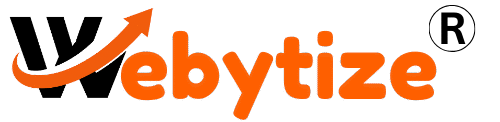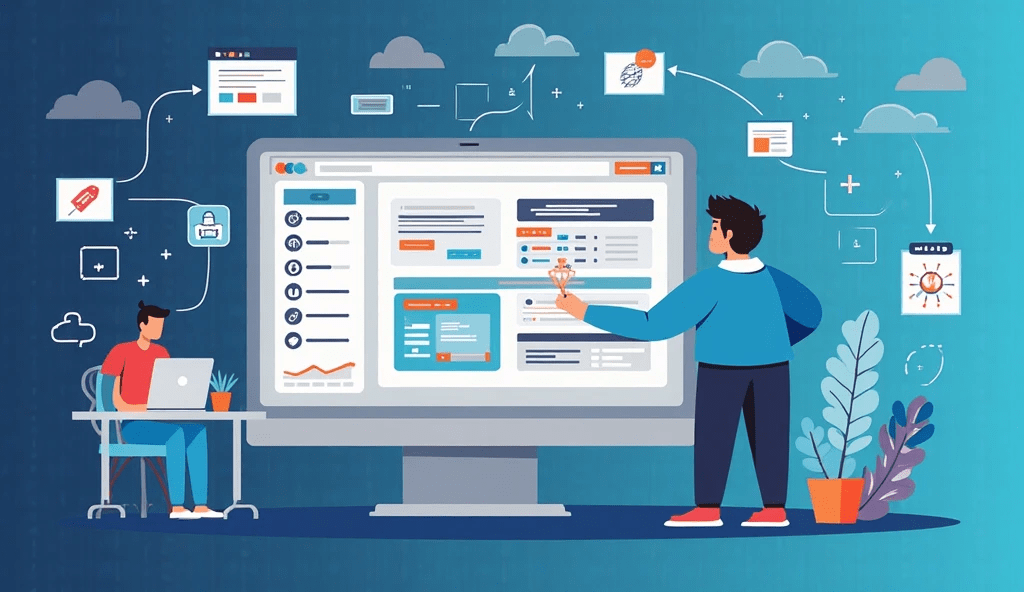It may sound hard to install WordPress on cPanel hosting, but believe me, it’s not as hard as you think. Setting up WordPress is the first step toward having a professional online presence, whether you’re starting a blog, an online store, or a company site in 2025. This guide makes things easy to understand by breaking it down into simple steps. We’ll show you how to install both automatically and by hand, from getting to your cPanel dashboard to making a MySQL database. At the end, everything will work perfectly on your WordPress site. Let’s get started with this important step so that your site can go online in just a few clicks.
What is cPanel, and why do people use it to host WordPress?
cPanel is a web-based control panel for hosting that makes it easy for people to manage their websites, files, emails, and more. Many hosting companies like it since it makes managing sites easier. WordPress users enjoy cPanel because it enables them swiftly set up, run, and protect websites with tools like Softaculous.
What You Need to Do Before Installing WordPress
Before you start, make sure you have everything you need: a domain name, an active cPanel hosting account, and access to your hosting panel. You’ll also need a good internet connection and a web browser like Firefox or Chrome. The most crucial thing is to have your hosting login information handy.
How to Get to cPanel from Your Hosting Account
Your hosting company will send you an email with your cPanel login information after you buy a hosting package. You can go to it directly by going to a URL, which is usually something like yourdomain.com/cpanel, or through your hosting dashboard. To start the setup, log in with the username and password given.
Getting to Know the cPanel Dashboard Layout
When you log in, you’ll find different areas, such as MySQL Databases, Domains, File Manager, and Softaculous. Getting to know this layout will make things easier in the future. Think of it as the motor room of your website. Next time, save your cPanel as a bookmark to get to it faster.
How to Use Softaculous to Install WordPress Automatically
Most cPanel accounts come with Softaculous, which is a built-in app installer. Find it in the “Software” or “Scripts” section. Click on “Install” after clicking on “WordPress.” Enter the site’s title, admin username, password, and email address. Pick a folder directory and a domain. Press the install button. Finished in less than three minutes.
Step-by-step guide to installing WordPress manually through cPanel
Want more control? Do it by hand. The first step is to get the most recent WordPress ZIP file from wordpress.org. Using File Manager, the next step is to upload it to the public_html folder of your domain. Get the ZIP out. After that, make a MySQL database and link it to wp-config.php. Finally, go to your domain and run the installation script.
How to Set Up a MySQL Database in cPanel
Open MySQL® Databases in cPanel. Make a new database and give a user all the rights to it. Make sure to write down your DB name, username, and password. You will use these credentials to connect WordPress to the database.
Using File Manager to Upload WordPress Files
Go to File Manager, then public_html, and then Upload. Drag the ZIP file for WordPress and drop it. After you upload it, unzip it. To make sure your domain points to the right location, move all the files from the “wordpress” subdirectory to public_html.
Linking the WordPress Files to Your Database
Find wp-config-sample.php in the public_html folder. Change the name to wp-config.php. Change it and add your database name, username, and password. Make adjustments and save them. This links your database to WordPress.
Finishing the WordPress installation from your domain
Go to your domain (yourdomain.com). The installer for WordPress will start. Choose a language, fill up the site information, and make an admin user. After you send it in, WordPress will finish the installation and send you a link to log in.
How to Fix Common Installation Mistakes
Mistake connecting to the database: Look at the DB credentials in wp-config.php
500 Internal Server Error: Check for problems with plugins, themes, or .htaccess files.
White screen: Raise the PHP memory limit or look for scripts that are in conflict with one other.
Protecting Your WordPress Site Right After You Install It
Change the URL you use to log in by default, limit the number of times you may log in, and add a security plugin like Wordfence. You should also turn on SSL from your cPanel (Let’s Encrypt is free) and make sure all of your plugins and themes are up to date.
The First Time You Log Into Your WordPress Admin Panel
Visit yourdomain.com/wp-admin. Type in the username and password for the admin account you made. This is your WordPress dashboard. You may use it to write blogs, add themes, and more.
Things Beginners Should Do After Installing
Remove default pages and posts
In Settings > General, you can set the title and slogan for your site.
Pick a theme that works well on mobile devices
Install important plugins like SEO, caching, and security.
Use plugins like UpdraftPlus to make a backup plan.
The best cPanel hosting companies for WordPress in 2025 are
Bluehost
Hostinger
SiteGround
A2 Hosting
Namecheap
All of them let you install WordPress with just one click, provide SSL, and have consistent uptime.
Common Questions About Installing WordPress Using cPanel
Q1: Is it possible to install WordPress without Softaculous?
Yes! Upload WordPress files, make a database, then execute the install script to do it manually.
Q2: How long does it take to set up WordPress?
Less than five minutes with Softaculous. Depending on how much experience you have, a manual install could take 15 to 20 minutes.
Q3: Do all hosting companies support cPanel?
No, some people utilize bespoke panels. If you want cPanel, always check to see if it’s available before you buy it.
Q4: If I reinstall WordPress, will I lose my data?
Yes, if you reinstall over the same database. Before you make any changes, always back up your files and database.
Q5: Is cPanel easy for beginners to use?
Yes! It has a simple interface that is great for anyone who are new to running a website.
Related Posts You’ll Love
Shopify vs WooCommerce – Which Platform Wins in 2025?
ahref, Google Keyword Planner, guide, how to, keyword research, seo, Ubersuggest